eprolo
Wired Android Throne One handed Keyboard and Mouse Set Android Game PUBG Gun Converter
Wired Android Throne One handed Keyboard and Mouse Set Android Game PUBG Gun Converter
Couldn't load pickup availability
Three-piece suit combination list:
P8 converter for Android system*1
V100 Keyboard *1
J300Mouse *1
80cm TYPE-C Data Cable*1
User English manual*3
Features:
INTERFACE LAYOUT,As shown in the instructions.
(1)Mouse or keyboard USB 1
(2)Mouse or keyboard USB 2
(3)Power switch
(4)Mobile phone interface
(5)Power port
Product Introduction:
Wired interface: USB
Keyboard and mouse interface: USB
Number of interfaces: 4PCS
Input voltage/current: 5V/2A
Data cable length: 80cm
Data cable interface: TYPE-C
Adaptation system: Android 6 or above
Switch mode:
Ctrl+F3 (mapping BT mode (MediaTek))
Ctrl+F4 (wired mode (non-MediaTek))
BT name:
Mapping mode (MediaTek): LITE-A-xxx
Wired mode (non-MediaTek): LITE-U-xxx
LED light:
BT mapping mode (MediaTek purple light)
Wired mode (non-MediaTek red light)
Connection protocol:
BT mapping mode (MediaTek wireless BT transmission function)
Wired mode (non-MediaTek wired USB transmission function)
Switch key mode:
1: default plug-in automatic power on
2: Click to shut down
3: Click to turn on
4: Long press for 5 seconds to reset BT
How to use:
Wired connection use:
1:INATSLL THE APP
Step1: Scan QR code below to download "geekgamer"
Step2: Operate "geekgamer"
Step3: When open the "geekgamer" will ask to allow permission to get the floating window for the app to work properly click "allow"
Step4: Open the "Floating Windows" to allow
Step5: Enter the home page click+Add Game"
Step6: Select the game that you want to play from the list. For example“PUBG"click "Add"
2:CONNECTTHE D EVICES
As shown in the instructions, connect the device to the phone, select "charge only"and allow USB debugging
3 :WIRED CONNECTION MODE FOR ANDROID
Mediatek mobile phones do not work in this way,Bluetooth needs to be turned off when using.
Step1: Switch mode,Press the keyboard combination:Ctrl+F4, Mix Lite converter switch to "Android wire mode", the status light will turn red.
Step2: click“ENTER"
NOTE:
Wired connection use,for more instructions, please read the instructions carefully.
MEDIATEK MOBILE PHONE:
This mode only applies to Mediatek mobile phones
Step1: Switch mode,Press the keyboard,Such as the picture of the manual:combination:Ctrl+F3, P8 converter switch to "Mediatek model", the status light will turn purple.
Step2: Click "Connect devices",Such as the picture of the manual.
Step3: Find the "LITE-A-XX" BT and connect
Step4: Return to the APP's main interface ,and the device will be automatically activated.
Step5: If it is not activated, you need to click the "Activation" option, follow the APP prompts to enter the "Developer Options", and turn on the "USB Debugging Function.
V100 one-handed keyboard backlight color has a different color order, the specific light color is subject to the real thing, thank you for your cooperation!
Light effect mode:
1.Luminous characteristics: LED color backlight, more cool at night.
2. The keyboard backlight function is controlled as follows:FN+ESC button for light switching off function.
3. Can be configured into different kinds of language versions according to customer needs.
4. The keyboard supports running on Win 2000, Win XP, Win ME, Vista, Win7, Win8, Androed, Linux, Apple and other operating systems.
FN combination function Support multimedia function keys, the operation is as follows:
(1).FN+F1 button: music player
(2).FN+F2 key: volume decrement
(3).FN+F3 button: increased decrement
(4).FN+F4 button: mute
(5).FN+F5 key: pause
Product parameters:
Name: One-handed gaming keyboard
Product model: V100
Product interface: USB 2.0
Press the number of keys: 35 keys
Key life: 20 million times
Product line length: 1.6m
Flash ROM: 32 bytes
EEPROM: Built-in 2K bytes
Operating voltage : VDD = 3.3V - 5.5V
Working current: 100mA
Ambient temperature: - 40°C - + 85°C
Programming temperature: 0°C - + 85°C
Precautions:
※If the keyboard does not work properly, check if the computer's PS/2 or USB.
connector is normal or the keyboard cable is broken.
※Avoid using the mouse and keyboard in an environment with strong sunlight, overheating or severe dust.
J300 Specifications:
1. Product model: J300 RGB Lighting Programmable Gaming Mouse
2. new mouse game
3. Human body engineering design,Comfortable grip
4. 7 buttons ( programmable)
5. 6 RGB lighting modes, can turn off the light
6. 6-level adjustable DPI, Max.6400 DPI
7. Voltage rating / electric current: DC 5V / 100mA
8. USB plug and play
9. Switch life:20million cycle
10. Cable length: 150cm
11. Support Windows 2000 / XP / win7 / win8 /win10 Vista 32bit IOS or latest.
How to use:
1. Download the macro programming software through the website provided by the seller.
2.After downloading, open it directly and use the buttons to customize programming.
3.When the mouse is successfully connected and used normally, Open the J300 macro programming software directly to use the macro programming function.
4. Adop professional game chip, using high-performance program control decoder chip
for smooth motion and precise control.
5. Button settings For the 1-7 button (as shown), the drive supports custom settings.
6. DPI setting: default 1000/1600/2400/3200/4800/6400 the Six-segment DPI value can
be any section.
7. Light mode: RGB marquee effect, Up to 6 lighting pattern designs,The light can be
turned off.
8. Mouse parameters: You can set the pointer precision, wheel speed and double click
speed.
9. Custom Settings: Custom macro editing that supports game effects.
10. When the settings are complete, click Applications and then click Save Configuration.
You should start the driver again the next time you use it so that you can use all customizations Features.




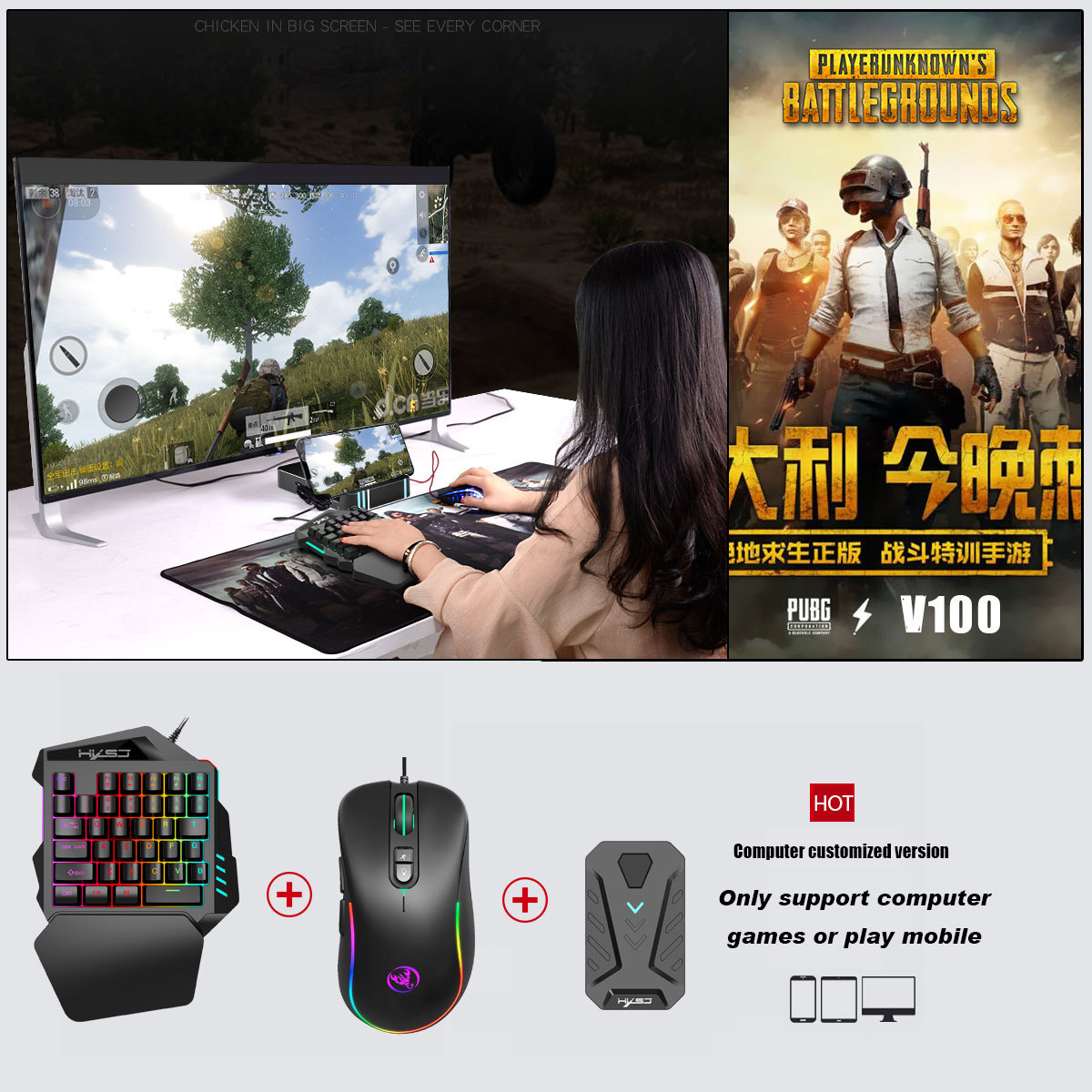






















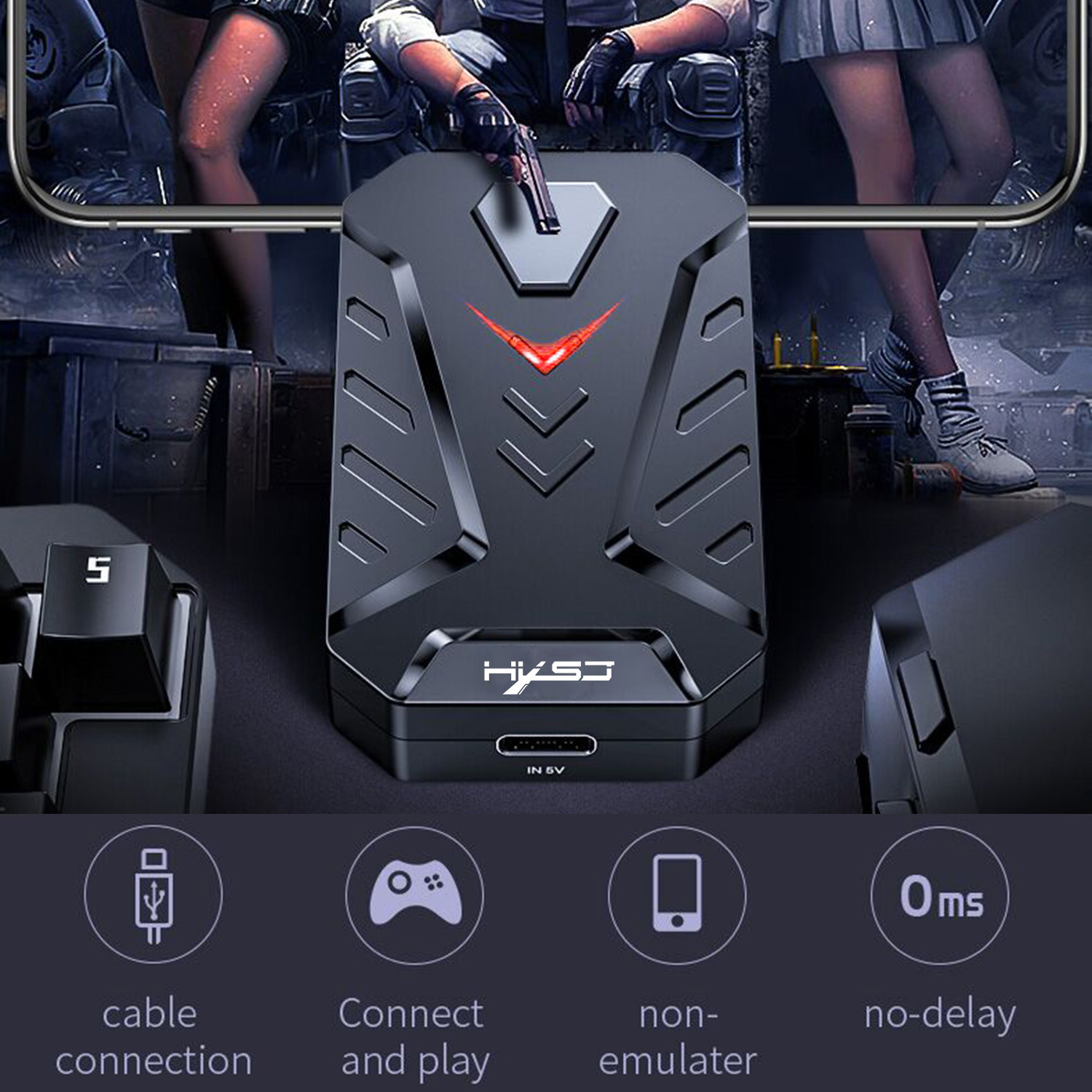
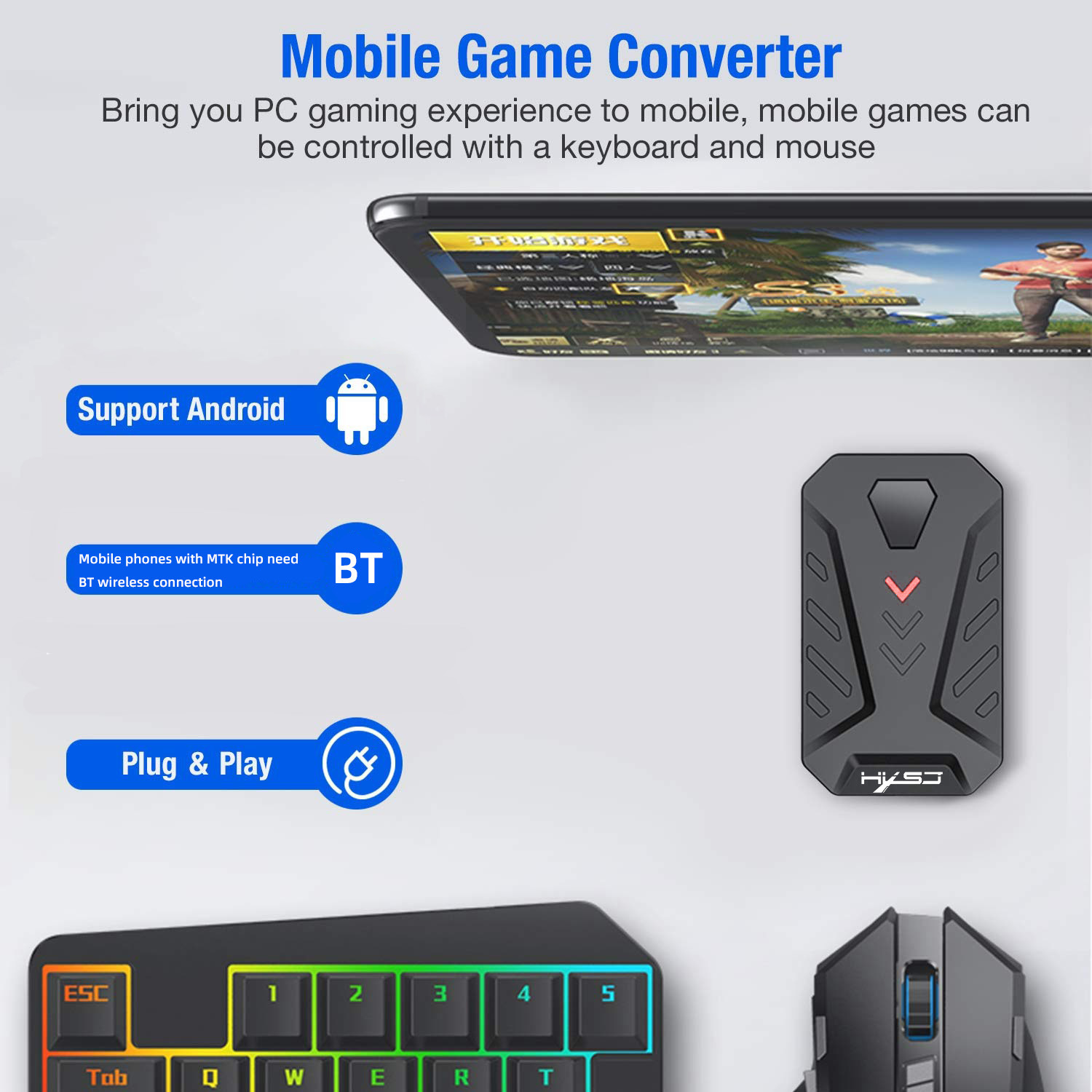











Share












